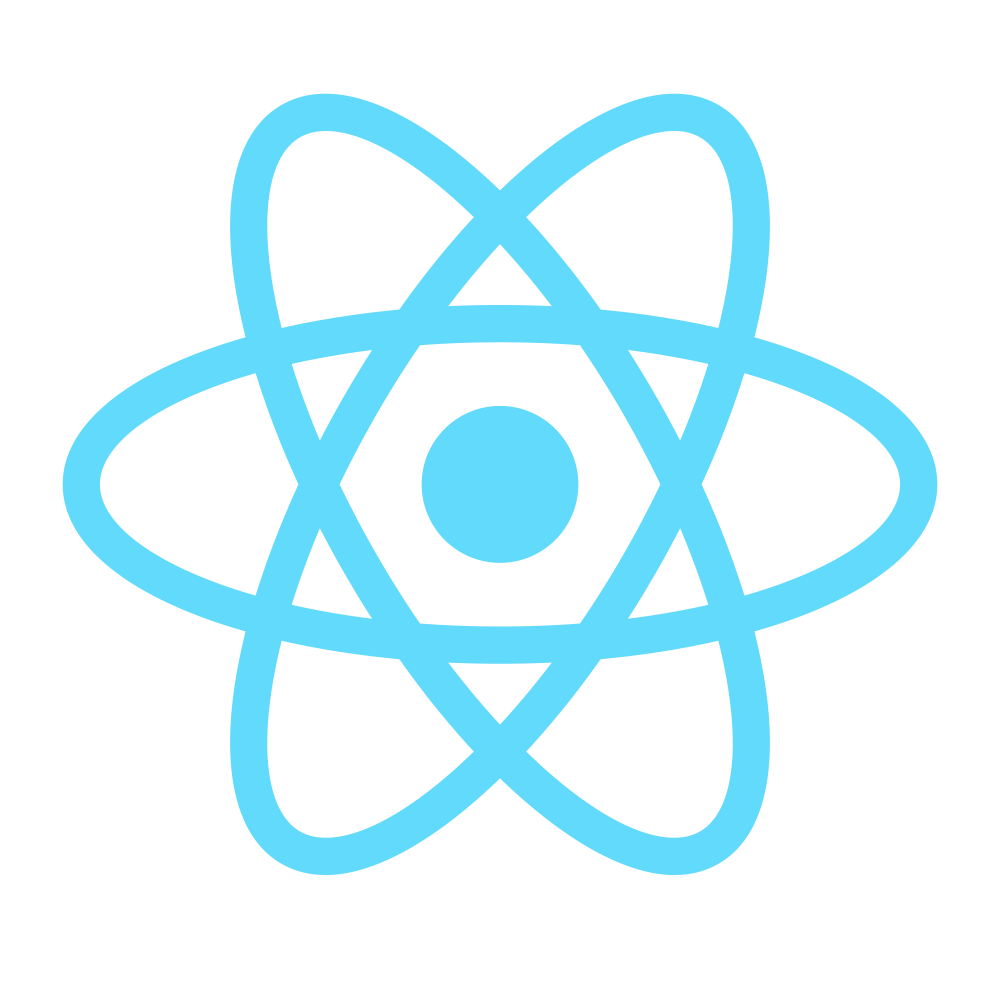Step 3 - State
Preparing our data
State is the place where the data comes from. You should always try to make your state as simple as possible and minimize number of stateful components. If you have, for example, ten components that need data from the state, you should create one container component that will keep the state for all of them. – Tutorialspoint
In our case, the main thing we’ll have in our state is the Products list.
To build the Products list, I’m using Mockaroo to generate dummy data.
To get your own dataset, just visit the link and click Download data (name it Products.json and place it in src/client/app), or get the Products.json file from the repo.
Loading the data from the JSON
In order to import JSON files, we need to install the json-loader:
npm install --save-dev json-loader
and add it to our webpack.config.js file (and also exclude .json files from eslint as we don’t want 2000 warnings about double quotes and so on):
loaders : [
// existing code
{
test: /\.jsx?/,
loader: "eslint",
exclude: [/node_modules/, /\.json/]
},
// existing code
{
test: /\.json/,
loader: 'json',
include: APP_DIR
}
]
Now let’s import the products from the JSON file, set the initial state and log it in the render method :
import React from 'react';
import Header from './Header.jsx';
import Footer from './Footer.jsx';
import products from '../Products.json';
class App extends React.Component {
constructor(props) {
super(props);
this.state = {
products
};
}
render() {
console.log(this.state);
return (
<div>
<Header />
<div id="content">
</div>
<Footer />
</div>
);
}
}
export default App;
When the app is run, you should see something like this printed:
Object {products: Array[200]}
That is state for you. A simple JavaScript Object you can store your data in.
Note: In case you’re wondering, { products } is a shorthand for { products: products }.
Now let’s create some more Components.